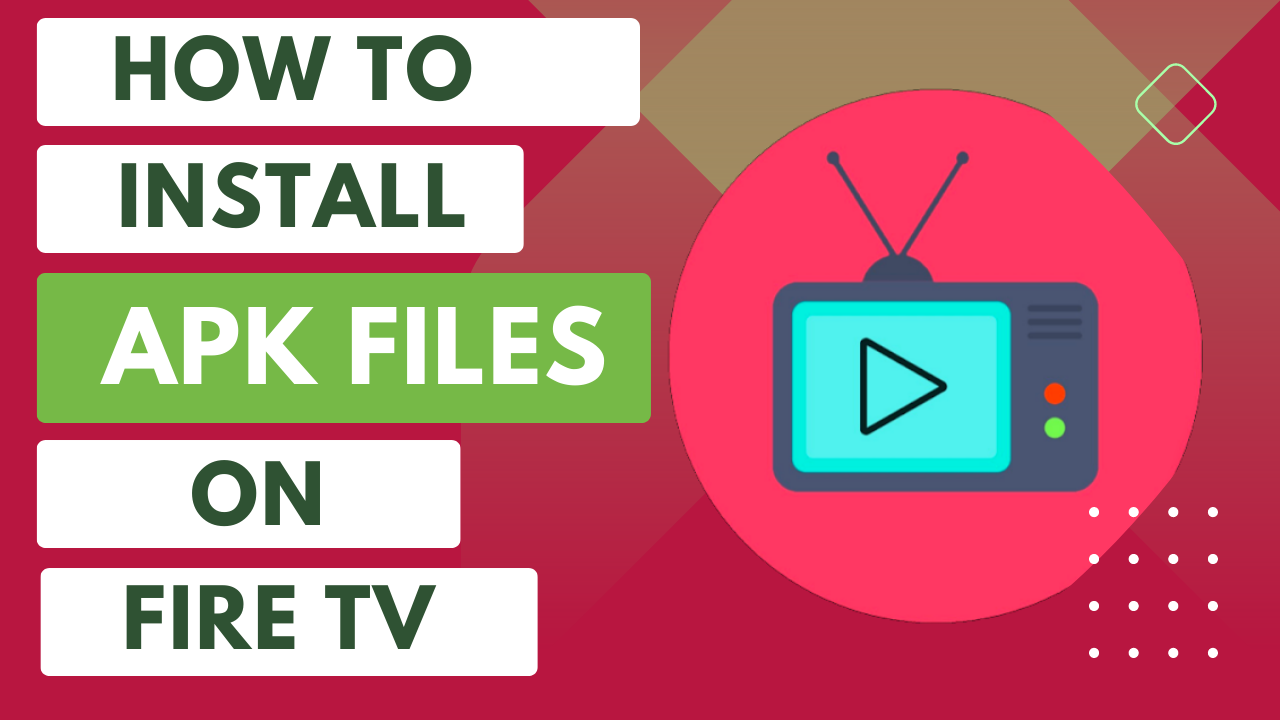Exploring the world of installing APK files on your Fire TV can open up a whole new range of apps that you won’t find on the Amazon Appstore.
Whether you’re after handy utilities, fun games, or cool streaming services, using APK files to add apps is the way to go.
Just remember to be cautious and follow the right steps for security and compatibility. Our guide walks you through everything on how to install APK files on Fire TV from allowing apps from unknown sources to getting a file manager set up, and finally using it to add APK files to your Fire TV.
Keep reading to find out how to safely make the most of your Fire TV by adding trusted third-party apps.
How to Install APK Files on Fire TV:
Step 1: Enable Installation from Unknown Sources
To get started, go to Settings on your Fire TV. Then, select My Fire TV (or Device, depending on your Fire TV version). Choose Developer options and toggle the switch next to “Apps from Unknown Sources” to turn it on. Don’t worry about the warning message; just click “Turn On” to confirm.
Step 2: Download the APK File from a Trusted Source
Remember, safety first! Only download APK files from trusted sources to avoid any nasty surprises like malware or security risks.
Step 3: Connect Fire TV to Your Computer
Use a USB cable to connect your Fire TV to your computer. If you see any prompts, make sure to allow debugging on your Fire TV to establish the connection.
Step 4: Transfer the APK File
Time to move that APK file! Open a file manager on your computer, locate the downloaded APK file, and drag-and-drop it onto your Fire TV storage. Easy-peasy!
Step 5: Disconnect Fire TV from Your Computer
Once the transfer is complete, disconnect the USB cable safely. We don’t want any accidents!
Step 6: Install the APK File
Navigate to Settings > Applications > Manage Installed Applications on your Fire TV. Find the file manager or browser app where you transferred the APK file. Click on the APK file to start the installation process, and just follow any on-screen instructions to complete it.
Step 7: Launch the App
You did it! After installation, head to your Fire TV’s home screen, where you’ll find the newly installed app waiting for you. Click on it, and let the fun begin!
Installing an APK Using a USB Drive
One of the methods to install an APK on your Fire Stick involves using a USB drive. Here’s a step-by-step guide:
- Download the desired APK file to your computer.
- Copy the APK file to a USB drive.
- Connect the USB drive to your Fire Stick.
- Navigate to Settings > My Fire TV > Device > Developer Options.
- Select Install unknown apps.
- Choose the app you want to install from the list.
- Click Install to complete the installation.
Installing an APK Using Third-Party Apps
There are two popular third-party apps, Downloader and ES File Explorer, that simplify the APK installation process on your Fire Stick.
Using Downloader:
- Open the Downloader app.
- Enter the URL of the APK file in the address bar and click Go.
- Downloader will download the APK file to your Fire Stick.
- Once the download is complete, click Install to finalize the installation.
Using ES File Explorer:
- Open ES File Explorer.
- Navigate to the folder where the APK file is located.
- Click on the APK file to initiate the installation.
Why Install an APK on Your Fire Stick
There are several compelling reasons to consider installing an APK on your Fire Stick:
- Access to Unavailable Apps: The Amazon Appstore doesn’t host every app, but APKs can bridge this gap by allowing you to install apps that are not officially available.
- Revert to Older App Versions: Sometimes, app updates can be more of a hassle than an improvement. APKs enable you to revert to older versions of apps that you preferred.
- Beta Testing: If you’re an early adopter or tech enthusiast, you can use APKs to install beta versions of apps before they hit the mainstream.
- Third-Party Modifications: APKs open the door to modified apps created by third-party developers, offering unique features and customization.
Risks Associated with Installing APKs
While APKs provide incredible flexibility, they come with certain risks:
- Malware: APKs from unknown sources can potentially carry malware, compromising the security of your Fire Stick.
- Counterfeit Apps: Some APKs may mimic legitimate apps but are designed to steal personal information or even your money.
- Compatibility Issues: Installing an incompatible APK can lead to problems and disrupt the performance of your Fire Stick.
Troubleshooting Common APK Installation Problems
If you encounter difficulties while installing an APK on your Fire Stick, consider the following solutions:
- Ensure that Unknown Sources remains enabled.
- Verify that the APK file is compatible with your Fire Stick model.
- Attempt to download the APK from a different, reputable source.
Other Free Movie and TV Streaming Services for Fire TV:
Besides installing APK files, there’s a bunch of cool legal and free streaming services you can enjoy on your Fire TV. Check them out:
1. Tubi Tubi is like your free streaming buddy, with an ad-supported library packed with movies and TV shows across various genres. No subscriptions needed, just pure entertainment!
2. Plex Not only a streaming service but also a media server! Plex helps you organize and access your personal media collection. Plus, it offers free movies and TV shows with ads – double win!
3. Pluto TV Get ready for some free live TV action! Pluto TV offers over 250 channels with news, sports, entertainment, and more. There’s even an on-demand library for extra goodies.
4. Xumo Don’t miss out on Xumo, another fantastic free live TV and on-demand streaming service. Dive into a diverse range of channels and content – all without a subscription!
Conclusion
Installing APKs on your Fire Stick can expand its functionality and offer a world of new possibilities. However, exercising caution, enabling “Unknown Sources,” and using reputable sources for APK downloads are essential steps to ensure a smooth and secure experience. Enjoy unlocking the full potential of your Fire Stick with these tips and guidelines.
Happy streaming!